Computers are one important equipment in the society. Nowadays all most all the jobs and works require a computer. We don’t see an office without at least a PC. All the works are depended on a computer, as it can be used to do plenty of works. Most of the confidential details, official reports and data, deed and requirements are all safely updated in a computer for them to stay there safely.
So in this case, when a PC is us used to save confidential facts, it’s always important to have the PC well encrypted. Sometimes in a matter of time, when things have to be removed or erased for safety purpose, we delete them from the computer. But we also know that everything we delete in the PC will be stored in the recycle bin. Recycle bin is kept to restore deleted items, when we feel we need them back. But there is one risk in doing so. We delete items knowingly to avoid them to be saved ir stored in our computer. With a recycle bin available, we have to delete it once again from the recycle bin too, to permanently delete the folder.
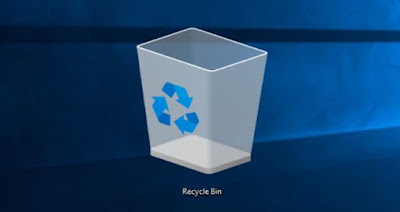
This procedure can sometimes be a problem when we forget to delete it from the recycle bin too. If it is in the bin, anyone can restore it and look at it. So in such moments we wish to not have an option of recycle bin. But how do that? Simple, there is still way to accomplish this task. We can disable or even hide the recycle bin permanently from the windows PC. So let’s take a look at how to do this.
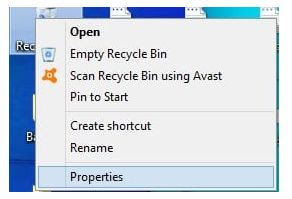
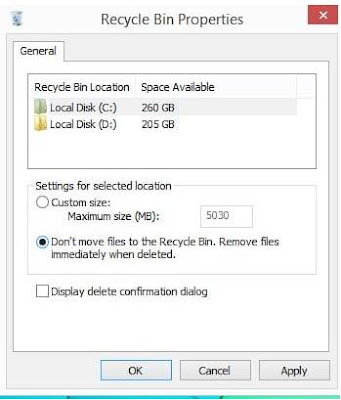
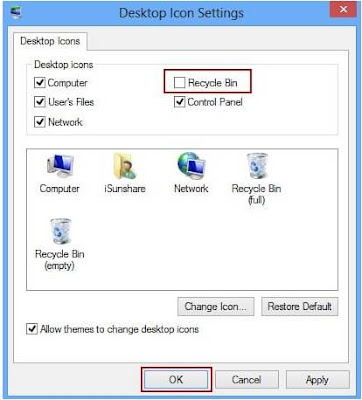
You have to remove the tick from the recycle bin and save the option and exit. By doing so, you will not see the recycle bin in your desktop.
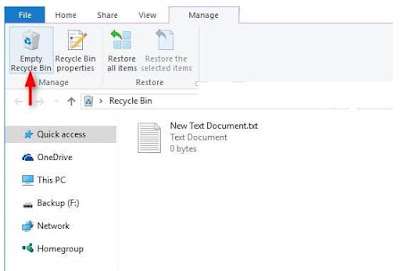
That’s it. Now we have seen how to disable the recycle bin so that all the deleted items will be permanently deleted from the pc and in case if you still want the items stored in recycle bin but without others knowing about it, then you can hide the recycle bin from the desktop and check it out using the explorer. Doing these can help you from saving the confidential matters to yourself. No one can come and check out what you have been deleted or what you have had saved earlier. These methods will definitely be useful for those who store in official data and facts in your PC and want to delete it permanently before any of your colleagues check it out. Hope it would be helpful for all of you.
So in this case, when a PC is us used to save confidential facts, it’s always important to have the PC well encrypted. Sometimes in a matter of time, when things have to be removed or erased for safety purpose, we delete them from the computer. But we also know that everything we delete in the PC will be stored in the recycle bin. Recycle bin is kept to restore deleted items, when we feel we need them back. But there is one risk in doing so. We delete items knowingly to avoid them to be saved ir stored in our computer. With a recycle bin available, we have to delete it once again from the recycle bin too, to permanently delete the folder.
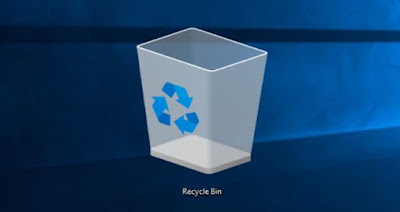
This procedure can sometimes be a problem when we forget to delete it from the recycle bin too. If it is in the bin, anyone can restore it and look at it. So in such moments we wish to not have an option of recycle bin. But how do that? Simple, there is still way to accomplish this task. We can disable or even hide the recycle bin permanently from the windows PC. So let’s take a look at how to do this.
Remove or Hide Recycle Bin - Windows PC
1# Disabling the recycle bin which let to delete permanently.
If we disable the recycle bin in the windows PC, the OS will automatically skip the recycle bin option and delete the items permanently. To delete the recycle bin, follow the steps given below.
Firstly to disable the recycle bin usage functionality from the windows PC, simply right click on the recycle bin icon and go to the option ‘properties’.
1# Disabling the recycle bin which let to delete permanently.
If we disable the recycle bin in the windows PC, the OS will automatically skip the recycle bin option and delete the items permanently. To delete the recycle bin, follow the steps given below.
Firstly to disable the recycle bin usage functionality from the windows PC, simply right click on the recycle bin icon and go to the option ‘properties’.
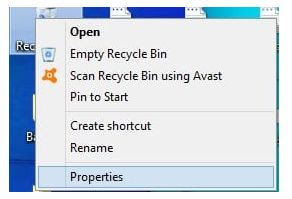
Next in the dialog box that appeared, you will have two ratio options in which you have to tick on the ‘don’t move files to recycle bin. Remove files immediately when deleted’.
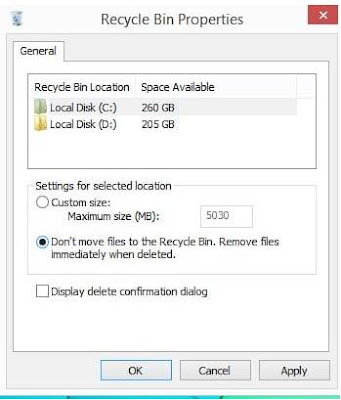
Then press ‘apply’ and then ‘ok’. Now the settings will b e saved and all the deleted files will be permanently deleted from the PC.
2# Remove the recycle bin from the desktop
To delete the recycle bin icon from the desktop is very simple. When you do this, no one will be able to see it and that will avoid the problems of peeping into confidential matters that was deleted.
In your windows 10 pc, go to the option Personalization > Themes > Desktop icon setting. Here you will see all the icons that are permanently available in the desktop along with the recycle bin.
2# Remove the recycle bin from the desktop
To delete the recycle bin icon from the desktop is very simple. When you do this, no one will be able to see it and that will avoid the problems of peeping into confidential matters that was deleted.
In your windows 10 pc, go to the option Personalization > Themes > Desktop icon setting. Here you will see all the icons that are permanently available in the desktop along with the recycle bin.
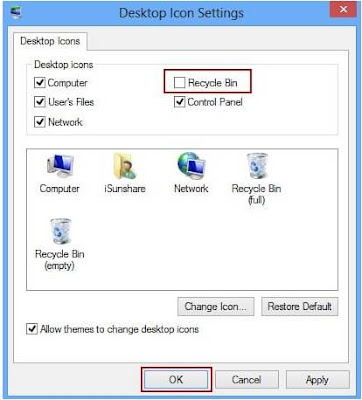
You have to remove the tick from the recycle bin and save the option and exit. By doing so, you will not see the recycle bin in your desktop.
This will now not allow outsiders or anyone else to come and directly open up the recycle bin.
How to accessing the recycle bin which is already disabled from desktop?
Once after you disable the recycle bin from the desktop, you can still check it out. To access the recycle bin you have to go to the explorer of windows and on the left top corner you will see the recycle bin icon; you can click on it to open the bin. In case if you don’t find it there, you can type ‘recycle bin’ in the location bar and press enter. So that it will show you the icon from where you can access it.
Once after you disable the recycle bin from the desktop, you can still check it out. To access the recycle bin you have to go to the explorer of windows and on the left top corner you will see the recycle bin icon; you can click on it to open the bin. In case if you don’t find it there, you can type ‘recycle bin’ in the location bar and press enter. So that it will show you the icon from where you can access it.
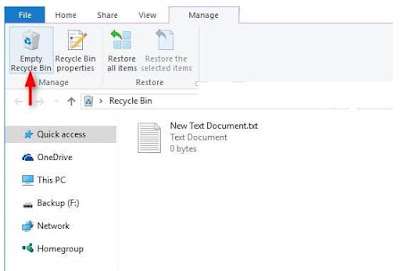
That’s it. Now we have seen how to disable the recycle bin so that all the deleted items will be permanently deleted from the pc and in case if you still want the items stored in recycle bin but without others knowing about it, then you can hide the recycle bin from the desktop and check it out using the explorer. Doing these can help you from saving the confidential matters to yourself. No one can come and check out what you have been deleted or what you have had saved earlier. These methods will definitely be useful for those who store in official data and facts in your PC and want to delete it permanently before any of your colleagues check it out. Hope it would be helpful for all of you.