In the modern world, technology is playing a major role. Today we see no house without computers, laptops, tablets or Smartphone. At least one among them will be used in each and every house. When all of these improved in the world of technology, so many other things came up along with them too. In computers and Smartphone, what is used the most is the internet. Without an internet connection, the phone looks sick and dead.
We Use internet for various purposes. In houses, internet is used by the whole family. Children watch videos, play games, browse educational factors and elders do the same in browsing. Not only in homes but in every office, business places, schools and institutions there are internet connection. Internet is either kept to connect it for free or it can be password encrypted. Nowadays even public places give internet connection for free. In this case, we will start using internet without a limit. We will not know how much we have used, or how much of the internet data is finished.
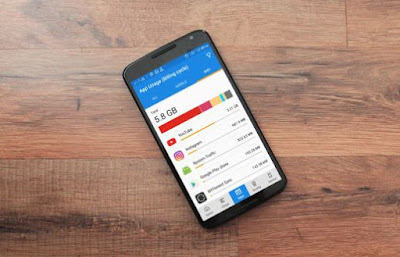
Most of the time, by the end of the month we see parents complaining of the finished data. So it’s always better to keep a check on the amount of data used. If we can check the data usage, we will be able to either control it or do something about it. Not only in houses but checking the data usage will be very useful for the other official work places where so many devices are connected to the internet connection, as if the data gets collapsed suddenly, the work will be spoiled. Not just wifi but for the ones who use mobile data, will also sometimes use it until it comes to an end and then you will be charged extra by the end of the day. So to overcome this problems there should be a solution. Isn’t it?
So we should monitor our data usage for a proper connectivity procedure throughout. There are some mobiles that come with the data usage checker available on the phone system itself. But most of the Androids don’t come with this program. But as we know Androids has the ability to support any apps that’s available in the playstore, so we can simply get the best app that monitors the real time data usage. Now let me introduce you to one most compatible app that will work perfectly in measuring the data usage for you. This app will give an alert before the mobile data comes to an end, to save you from pay extra. It not only calculates the wifi data usage but also of mobile data and roaming data packages. It also has the feature of tracking of how many call minutes and SMS minutes that’s left. You can also set alarm to avoid extra or overtime data use. And the best feature among them all is that this app will show you which device is using the most data. Not just these, there are more features in this app that will help you save and keep an eye on your data package. So now let’s take a look at how to get the app and how it works in a step by step process.
We Use internet for various purposes. In houses, internet is used by the whole family. Children watch videos, play games, browse educational factors and elders do the same in browsing. Not only in homes but in every office, business places, schools and institutions there are internet connection. Internet is either kept to connect it for free or it can be password encrypted. Nowadays even public places give internet connection for free. In this case, we will start using internet without a limit. We will not know how much we have used, or how much of the internet data is finished.
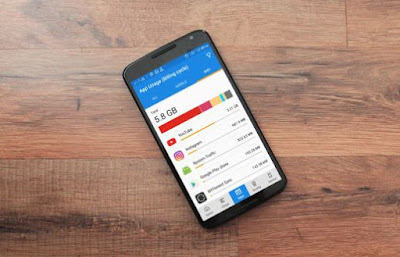
Most of the time, by the end of the month we see parents complaining of the finished data. So it’s always better to keep a check on the amount of data used. If we can check the data usage, we will be able to either control it or do something about it. Not only in houses but checking the data usage will be very useful for the other official work places where so many devices are connected to the internet connection, as if the data gets collapsed suddenly, the work will be spoiled. Not just wifi but for the ones who use mobile data, will also sometimes use it until it comes to an end and then you will be charged extra by the end of the day. So to overcome this problems there should be a solution. Isn’t it?
So we should monitor our data usage for a proper connectivity procedure throughout. There are some mobiles that come with the data usage checker available on the phone system itself. But most of the Androids don’t come with this program. But as we know Androids has the ability to support any apps that’s available in the playstore, so we can simply get the best app that monitors the real time data usage. Now let me introduce you to one most compatible app that will work perfectly in measuring the data usage for you. This app will give an alert before the mobile data comes to an end, to save you from pay extra. It not only calculates the wifi data usage but also of mobile data and roaming data packages. It also has the feature of tracking of how many call minutes and SMS minutes that’s left. You can also set alarm to avoid extra or overtime data use. And the best feature among them all is that this app will show you which device is using the most data. Not just these, there are more features in this app that will help you save and keep an eye on your data package. So now let’s take a look at how to get the app and how it works in a step by step process.
Analyze Data Usage in Android
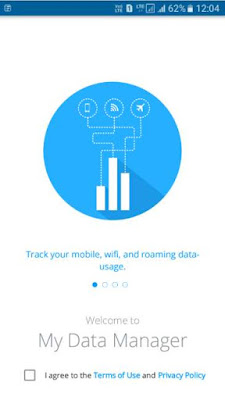
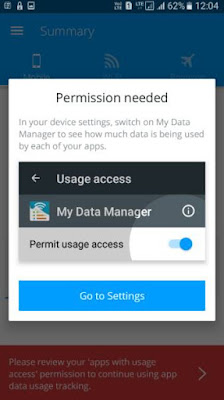
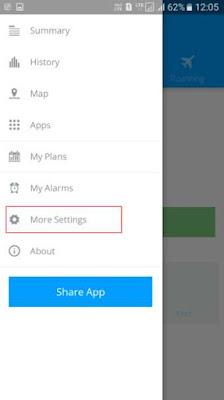
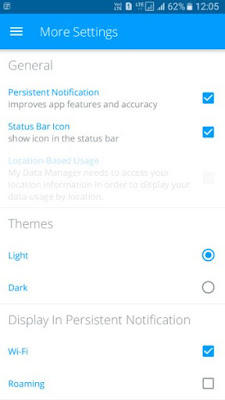
Then you will be able to check your mobile data, wifi or roaming data usage in the screen.
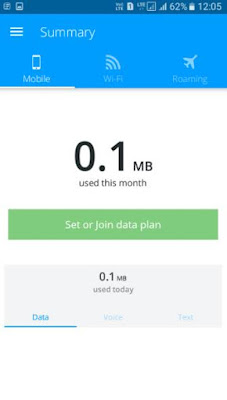
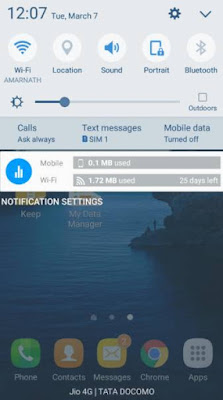
That’s it. Simple work, isn’t it? So you can download My data manager application directly from google playstore to your android smartphone by Clicking Here.
You have to get the app named My data manager directly from google playstore to your android smartphone or tablet.
Let's move on to know how to analyze data usage in your android phone.
After you launch the app, it will ask you to accept to some terms and conditions. Simply press agree and continue.
Let's move on to know how to analyze data usage in your android phone.
After you launch the app, it will ask you to accept to some terms and conditions. Simply press agree and continue.
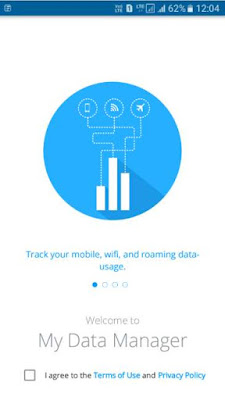
Next, it will ask to grant permission to usage access. Go to the app settings and grant permission.
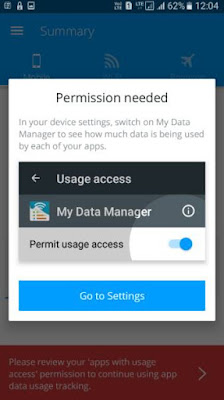
Now swipe the left side of the screen and go to the settings.
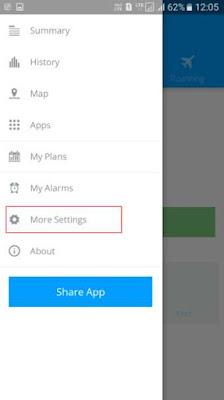
Next, enable the first two options- ‘persistent notification’ and ‘status bar icon’.
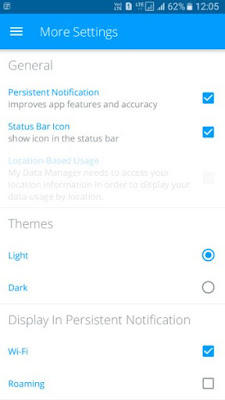
Then you will be able to check your mobile data, wifi or roaming data usage in the screen.
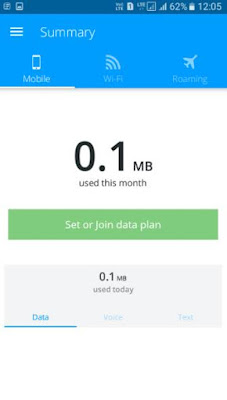
You can later browse the internet and check for the real time data usage again. For a quick check you can check it in the notification bar.
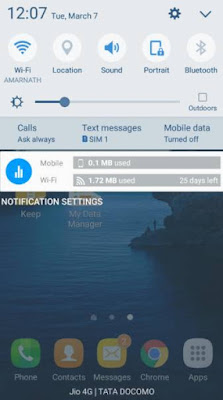
That’s it. Simple work, isn’t it? So you can download My data manager application directly from google playstore to your android smartphone by Clicking Here.
With this amazing app now you can always check for all the data usage in a minute of a time. To check for the device that’s used the most and to set the alert alarm for the mobile data, you can simply go to the settings and check them up. Hope this article was useful for you.